Dear Learn more Viewers, today we will discuss on How
to add YouTube subscriber button on your own blog and website using simple
HTML codes. If you are professional blogger and have an account on YouTube by
which you are give knowledge for your users ,Then you are eager for more subscriber
to promote your channel .Which can increase your earning too ,if you
have lots of fans and subscriber of your channel and watch your videos.
YouTube is a video platform that powered by Google.
Download Learn More android App
Subscribe Button and its Benifits
Subscribe button is a logo of YouTube and available in
(.Png) format. Which is transparent and display in the corner of your Video.
While Clicking on this button by viewers they can subscribe and can be member
of your channel. Which helps them to access your videos easily.
You can download those buttons from google if you want to display on your post as per your choice.
You can download those buttons from google if you want to display on your post as per your choice.
To increase subscribers on your channel you have lots
of idea around you, just you have to idea how to use them.
If you are youtuber and a blogger then you can put YouTube subscriber button on your own blog and website. Today I am teaching you to add YouTube subscription button on Blogspot Blog. Which might be helpful to increase your YouTube subscription through your Blog.
If you are youtuber and a blogger then you can put YouTube subscriber button on your own blog and website. Today I am teaching you to add YouTube subscription button on Blogspot Blog. Which might be helpful to increase your YouTube subscription through your Blog.
How to add YouTube Subscriber Buttom ?
This is an easy method to add YouTube subscription button on
your blog, for this follow these simple steps:
Step-1: Open your Internet browser, Then open Google
Step-2: Search YouTube subscription Button in Google
search engine.
Step-3: Then click on Configure a button l YouTube
Subscription button and open it. You will be driven on developer of YouTube
section powered by google windows
You can direct open this Link
Step-4: Now Configure your Button
Channel name or id:
Put your YouTube Channel id here, you can add your YouTube channel name but I recommended to use ID instead to Name.
Put your YouTube Channel id here, you can add your YouTube channel name but I recommended to use ID instead to Name.
Layout:
Choose Full if you want to display your YouTube channel logo.
Choose Full if you want to display your YouTube channel logo.
Theme:
Choose default, you can use dark theme if you want, you will see preview just below on your screen.
Choose default, you can use dark theme if you want, you will see preview just below on your screen.
Subscriber Count:
choose Default (shown), If you want to show your YouTube subscriber number.
choose Default (shown), If you want to show your YouTube subscriber number.
Preview:
You can see your YouTube Subscriber button here and change above settings if you change it.
You can see your YouTube Subscriber button here and change above settings if you change it.
Step-5: Now Copy Html code
Step-6: apply codes on your Blog.
How to find out your YouTube channel ID?
Step-1: Open YouTube and login using your Gmail
account.
Step-2: Choose your Channel, for which you
want to add a button on your Blog.
Step-3: Select your Channel and go to setting
(left side on YouTube).
Step-4: Click on advanced settings
Step-5: you can see user ID and Channel ID here.
Step-6: Copy Channel ID
How to embedded HTML codes on Blogger?
Step-1: Open Blogger and login
Step-2: Choose your Blog, where you want to display
your YouTube subscription button.
Step-3: Click on Layout under Blogger dash-board.
Step-4: Click on add a widget and add HTML/Java Script.
(you can add anywhere as you want on your layout)
Step-5: Put a title (YouTube, you can put any
title), then paste your copied code under HTML/Java content.
Step-6: Click on Save
Step-7: Click on save arrangement.
Watch Video on Youtube
Now, refresh your Blog and you can see your YouTube
channel subscription fancy bottom here. Thanks for your time please download
our app from above menu bar for more updates.


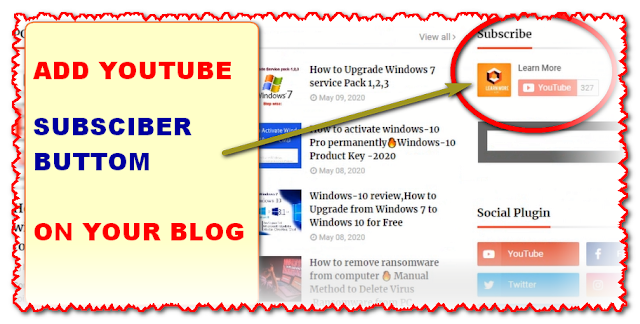






0 Comments
Dear Viewers if you have any comment regards this post let me know.