Dear Learnmore Trick Viewers, After long gap due to my personal work in this Penedmic situation i am come back with some special useful CMD Tips for PC . I hope these Tips may help you to enhance your Knowledge using CMD (command Promot) .
Enable Copy paste in CMD
To enable Copy paste in CMD you need to follow some few steps as follows:
Step-1: Run your Command Prompt as Administration.
Step-2: Go to Properties of the command Prompt by right clicking on its top then Click on the properties
Step-3: Once it open then go to the experimental tab
Step-4: Under Experimental,click or check on enable experimental console features .
Step-5: And then ,also check on enable new ctrl key shortcuts. You can refer the image below for the same.
Hide Drives using CMD
Yes, You can hide your Drives using CMD in Windows 10/8/7 .If you want to hide your personal data which exist on your special drives then you can hide it by using following steps:
Step-1: Type CMD in start menu ,search for it and launch it.or, in windows 10 and 8.1 ,you can right-click on the start buttom ,and then click command prompt to open .
Step-2: In the Command prompt ,Type Diskpart and hit enter.Click yes if you are prompet with UAC (User Account Control) dialouge box.
Step-3: And the Type List Volume and hit enter to see list of all drives.
Step-4: Select the drive that You want to Hide . to do this, Type Select Volume G (Here.G is the drive letter that i am going to hide )
Step-5:To hide a drive, Type Remove letter G. (Here,G is the drive letter i want to hide)
Step-6: You are done, Close the Command Prompt.
Un hide Drives using CMD
You already know how to hide drives using CMD,Now you should know to Unhide your Hidden drives for your personal security and works.Follow below Steps:
Step-1: Type CMD in start menu ,search for it and launch it.or, in windows 10 and 8.1 ,you can right-click on the start buttom ,and then click command prompt to open .
Step-2: In the Command prompt ,Type Diskpart and hit enter.Click yes if you are prompet with UAC (User Account Control) dialouge box.
Step-3: And the Type List Volume and hit enter to see list of all drives.
Step-4: Select the Volume number for which you want to assign a drive letter to show in the explorer. Type Select volume G and hit enter.
Step-5:Once Selected, Type Assign Letter G and hit enter key to see the drive in explorer .
Step-6: You are done, Close the Command Prompt.
Format Unformatable Pen-drive Using CMD
Dear Friends ,are you getting tired to format your pendrive while you want to format but its still not formated then please follow steps to format such drives using CMD easily.
Note:This guide formats your flash drive as FAT32,to format NTFS simply substitute the term in the Command box. FAT32 is the recommended formatting style by this method but many pepole do perfer NTFS.
Step-1: Open /Turn on Computer,PC as Normal.
Step-2: Once your PC desktop appears then Insert Pendrive into USB port .
Note: If you know the letter associated with your disk locations or can use a utility such as disk part to list this information then Skip Step-3 and Step-4.
Step-3: Go to my Computer and look down the navigation panel on the left hand side,this lists down to the popular and root menu folders and locations on your Computer.
Step-4: Your Pendrive should be listed in one of these locations,it may be referred to by brand,as portable storage or something simillar. Next to this label will be a letter.
for Example "F: removable storage device" if the device doesnot show ,You need to find the letter with another USB device. This letter needs to be written down or remembered in order to complete this method.
Step-5: Go to the windows Start menu,Click Start ,then click Run. (or Press Win key +R from your Keyboard)
Step-6: Type CMD ,and Click OK,this is to start the command Prompt window from which you will be able to choose your format style and name your Drive.
Step-7: Then Command prompt windows is opened and you need to type" Format F: "
Step-8: The I in this instance refers our example pendrive location.You can find yourself as per your Drive letter.
Step-9: Here, You will be asked to press enter again and then to give a name for your drive. Follow these Prompts then click on enter again.
You have completed the process of formating pendrive using cmd; go back into my computer to check that the formatting has ben completed succesfully.
Know Your IP address Using CMD
If you want to know your Network's IP adress then simply follow my steps:
Step-1: Press windows +R key from Keyboard at same time.
Step-2: Then Type CMD in the next windows and press enter.
Step-3: In cmd,Type ipconfig and press Enter.
Congrats you have get your IP adress.
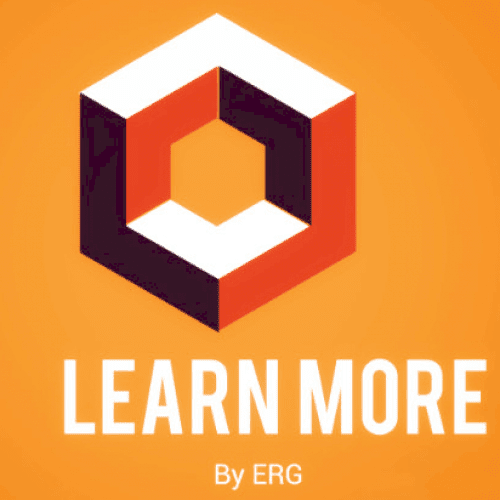



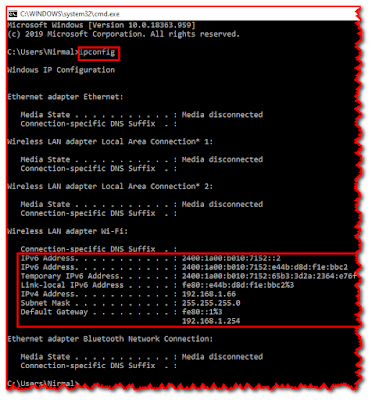


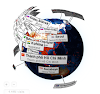

0 Comments
Dear Viewers if you have any comment regards this post let me know.